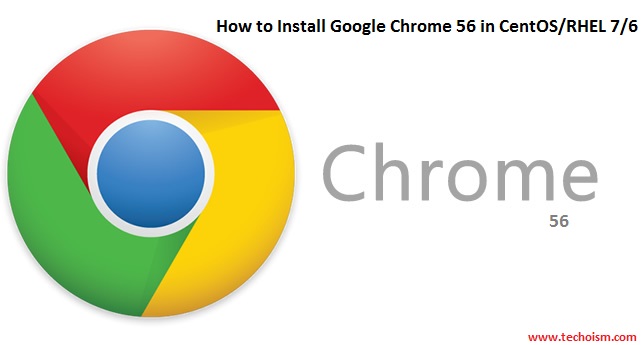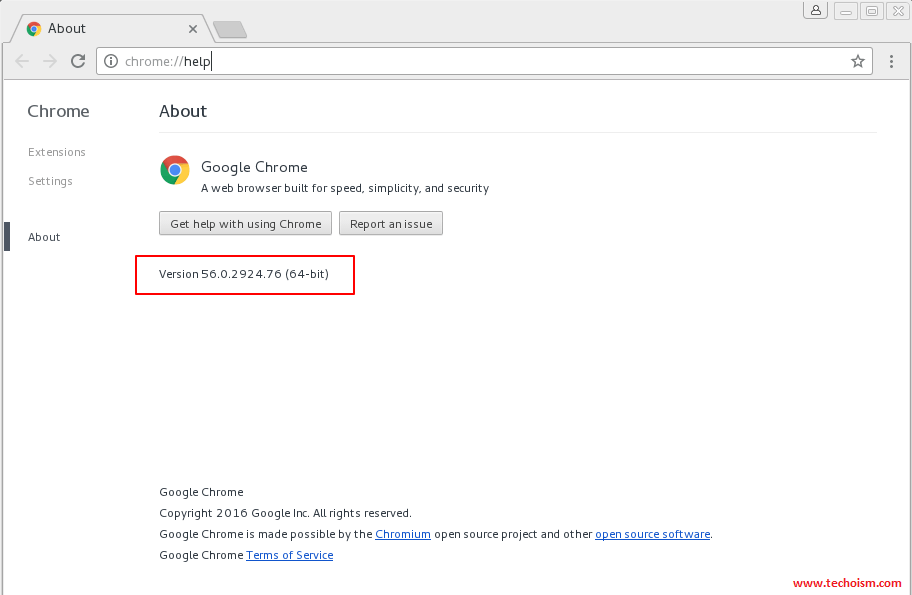How to Install Google Chrome 56 in CentOS/RHEL 7/6
Google Chrome is a freeware web browser developed by Google Inc. Google Chrome is a browser that combines a minimal design with sophisticated technology to make the web faster, safer, and easier. Google Chrome 56 is the latest stable version available for Linux users.
This article will help you to install Google Chrome 56 on CentOS/RHEL 7/6.
Method 1:
Step #1 Google YUM Repository
First create a google yum repository file and add the following content as per your system architecture.
# vim /etc/yum.repos.d/google-chrome.repo
For CentOS/RHEL 64 Bit
[google64] name=Google - x86_64 baseurl=http://dl.google.com/linux/rpm/stable/x86_64 enabled=1 gpgcheck=1 gpgkey=https://dl-ssl.google.com/linux/linux_signing_key.pub
For CentOS/RHEL 32 Bit
[google] name=Google - i386 baseurl=http://dl.google.com/linux/rpm/stable/i386 enabled=1 gpgcheck=1 gpgkey=https://dl-ssl.google.com/linux/linux_signing_key.pub
Step #2 Install Chrome Web Browser
So, let’s install Chrome using yum command as shown below, which will automatically install all needed dependencies.
Install Google Chrome Stable Version
# yum install google-chrome-stable
Install Google Chrome Beta Version
# yum install google-chrome-beta
Install Google Chrome Unstable Version
# yum install google-chrome-unstable
Method 2:
Richard Lloid provided an shell script that automatically download and install latest Google Chrome browser by picking libraries from a more recent released. Follow below steps to install Google Chrome.
# wget http://chrome.richardlloyd.org.uk/install_chrome.sh # chmod +x install_chrome.sh # sh install_chrome.sh
If you are using an older version of Linux distribution, This script will prompt you for confirmation to upgrade system. As per Richard Lloid, we need to upgrade the system by typing yes to work properly.
Launch Google Chrome 56
Use the following command to start Google Chrome from non root account.
# google-chrome [or] # google-chrome &
Uninstall Google Chrome
If you want to remove Google Chrome from your system. Then you can use the following command to uninstall Google Chrome and its dependencies.
# sh install_chrome.sh -u
References:
1. http://chrome.richardlloyd.org.uk/
Enjoy it!