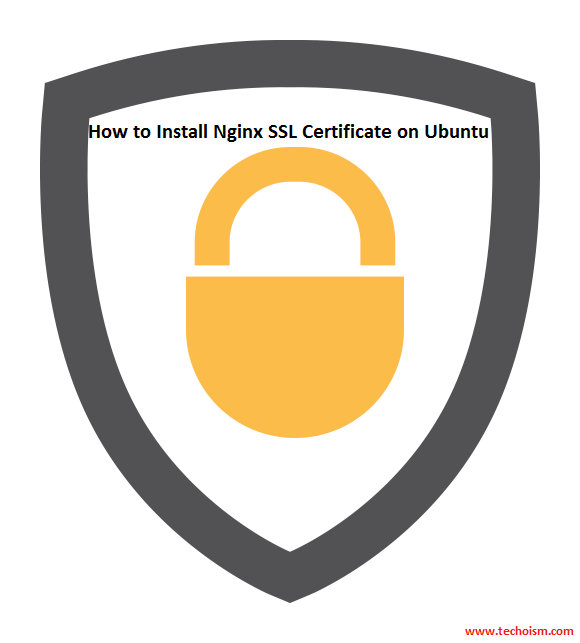How to Install an SSL Certificate on Ubuntu for Nginx
SSL provides secure data communication by encrypting data between server and client. SSL can reduce the possibility of the data being intercepted by hackers. Migrating any site from http to https is very simple. Default port of https is 443. This article will help you to configure SSL certificate in Nginx server.
See Also:
1. How to Install WordPress Using Nginx on CentOS/RHEL 7/6/5
2. How To Install Moodle on Ubuntu using Nginx
3. How to Configure NGINX in CentOS/RHEL
4. SSL v3 (POODLE) Vulnerability: Nginx
Step 1: Install Nginx Web Server
We are assuming that you already have Nginx installed on your system but in case you don’t have installed it already, Use following command to install it.
$ sudo apt-get install nginx
Step 2: Install Required Packages
Make sure the OpenSSL client package is installed on the server. Run below command to install the the package If It’s not installed.
$ sudo apt-get install mod_ssl openssl
Step 3: Create Directory
Now you need to create the directory to store the server key and certificate.
$ mkdir /etc/nginx/ssl/
Step 4: Get SSL Certificate
Before creating SSL certificate, first you need to generate private key and CSR. A CSR is a file which have all details about domain.
$ cd /etc/nginx/ssl/ $ openssl req -new -newkey rsa:2048 -nodes -keyout example.com.key -out example.com.csr
You can change name of files example.com.key and example.com.csr as per your domains. After getting certificate from CA, combine your primary certificate and intermediate certificate file in single file.
$ cat example.com.crt DigiCertCA.crt >> example.com.pem
Step 5: Create VirtualHost with SSL
Now edit domain configuration file /etc/nginx/conf.d/example.com.conf and add the following values.
$ vim /etc/nginx/conf.d/example.com.conf
server {
listen 443;
server_name example.com www.example.com;
root /home/example/public_html;
index index.html index.htm;
ssl on;
ssl_certificate /etc/nginx/ssl/example.com.pem;
ssl_certificate_key /etc/nginx/ssl/example.com.key;
ssl_protocols TLSv1 TLSv1.1 TLSv1.2;
ssl_ciphers "HIGH:!aNULL:!MD5 or HIGH:!aNULL:!MD5:!3DES";
ssl_prefer_server_ciphers on;
}
Step 6: Restart Nginx Service
Finally restart nginx server for changes takes effect.
$ service nginx restart
Step 7: Verify SSL Configuration
At the end, you can check the configuration using below URL.
https://www.sslshopper.com/ssl-checker.html
Enjoy it!