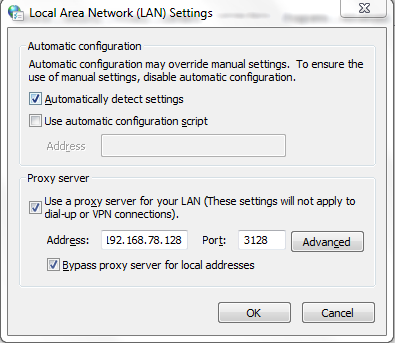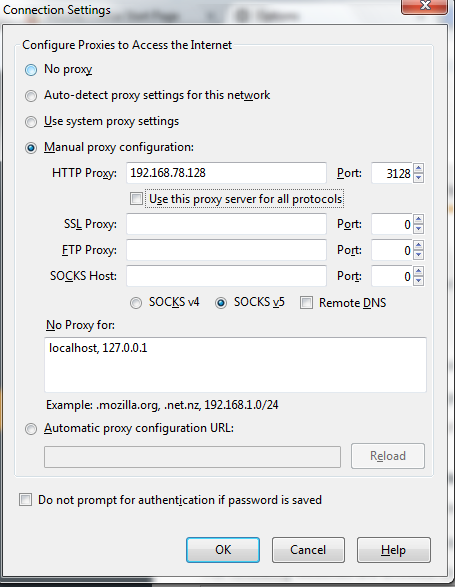How to configure Squid Proxy on Ubuntu/Debain
Squid is a free & open-source full featured web proxy cache server, which can be used in many other ways like It redirects client requests from web browsers to the proxy server and delivers the client’s requests and keeps a copy of them in the proxy hard disk cache. Squid program does not requires intensive CPU usage. To increase efficiency, would recommend to buy faster disks or add more memory into the squid proxy server.
Install Squid3:
Installation of Squid Proxy server on Ubuntu and Debian is very easy, only you have to run the following command.
# sudo apt-get install squid3 -y
Configure Squid3:
Depending on the version installed on your system you have to look for a specific path.
# sudo vi /etc/squid3/squid.conf
Define allowed LAN segment (Around line 919):
.. acl techoism_lan src 192.168.0.0/24 ..
Allow defined LAN (Around line 1058):
.. http_access allow techoism_lan ..
Listen on port 3128:
.. # Squid normally listens to port 3128 http_port 3128 ..
Start Service:
Restart the Squid to take affect the new configuration :
# sudo initctl restart squid3 or # sudo service squid3 restart
Check Squid Port
Verify port 3128 are listening or not:
# sudo netstat -plunt | grep 3128 tcp6 0 0 :::3128 :::* LISTEN 2185/squid3
Verify the Version:
Use the following command to check the version of Squid and the configuration options it was started with:
# squid3 -v
Squid Cache: Version 3.3.8
Ubuntu
configure options: '--build=x86_64-linux-gnu' '--prefix=/usr' '--includedir=${prefix}/include' '--mandir=${prefix}/share/man' '--infodir=${prefix}/share/info' '--sysconfdir=/etc' '--localstatedir=/var' '--libexecdir=${prefix}/lib/squid3' '--srcdir=.' '--disable-maintainer-mode' '--disable-dependency-tracking' '--disable-silent-rules' '--datadir=/usr/share/squid3' '--sysconfdir=/etc/squid3' '--mandir=/usr/share/man' '--enable-inline' '--enable-async-io=8' '--enable-storeio=ufs,aufs,diskd,rock' '--enable-removal-policies=lru,heap' '--enable-delay-pools' '--enable-cache-digests' '--enable-underscores' '--enable-icap-client' '--enable-follow-x-forwarded-for' '--enable-auth-basic=DB,fake,getpwnam,LDAP,MSNT,MSNT-multi-domain,NCSA,NIS,PAM,POP3,RADIUS,SASL,SMB' '--enable-auth-digest=file,LDAP' '--enable-auth-negotiate=kerberos,wrapper' '--enable-auth-ntlm=fake,smb_lm' '--enable-external-acl-helpers=file_userip,kerberos_ldap_group,LDAP_group,session,SQL_session,unix_group,wbinfo_group' '--enable-url-rewrite-helpers=fake' '--enable-eui' '--enable-esi' '--enable-icmp' '--enable-zph-qos' '--enable-ecap' '--disable-translation' '--with-swapdir=/var/spool/squid3' '--with-logdir=/var/log/squid3' '--with-pidfile=/var/run/squid3.pid' '--with-filedescriptors=65536' '--with-large-files' '--with-default-user=proxy' '--enable-linux-netfilter' 'build_alias=x86_64-linux-gnu' 'CFLAGS=-g -O2 -fPIE -fstack-protector --param=ssp-buffer-size=4 -Wformat -Werror=format-security -Wall' 'LDFLAGS=-Wl,-Bsymbolic-functions -fPIE -pie -Wl,-z,relro -Wl,-z,now' 'CPPFLAGS=-D_FORTIFY_SOURCE=2' 'CXXFLAGS=-g -O2 -fPIE -fstack-protector --param=ssp-buffer-size=4 -Wformat -Werror=format-security'
Configure Proxy on Client:
Configure at proxy setting at client’s browser as below :
Chrome:
Setting > Change Proxy Settings > Lan Settings > check proxy server > advanced
Tools > Option > Advanced > Network > Settings
See Also:
How to configure Squid on CentOS/RHEL
How to configure Squid on Ubuntu with Authentication
Enjoy it!