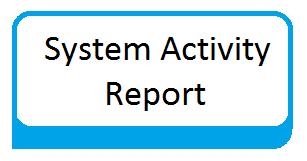How to install and configure SAR on CentOS/RHEL
System Activity Reporter (SAR) is an important tool that helps system administrator to get a review of the server machine with status of different critical metrics at different points of time. Using sar you can monitor performance of different Linux subsystems (CPU, Memory, I/O..) in real time. The sar command extracts and write to standard output records previously saved in a file.
This article explains how to install and configure sysstat package.
Install SAR
You can easily install it in your system through YUM. Use following command to install SAR.
# yum install sysstat
Check SAR
Once installed, verify the sar version using following command:
# sar -V
sysstat version 9.0.4 (C) Sebastien Godard (sysstatorange.fr)
Collect the statistics using cron job
Create sysstat file under /etc/cron.d directory that will collect the historical sar data.
# cat /etc/cron.d/sysstat
# Run system activity accounting tool every 10 minutes */10 * * * * root /usr/lib64/sa/sa1 1 1 # 0 * * * * root /usr/lib64/sa/sa1 600 6 & # Generate a daily summary of process accounting at 23:53 53 23 * * * root /usr/lib64/sa/sa2 -A
- So the first cron entry will run every 10 minutes which will call the sadc utility and collect system stats and store it in a binary file.
- And the second cron entry will dump all the contents of that binary file into another text file.
By default 7 days statistics, So you can modify that HISTORY entry easily by editing the file.
# cat /etc/sysconfig/sysstat
# How long to keep log files (in days). # If value is greater than 28, then log files are kept in # multiple directories, one for each month. HISTORY=28
By default all the statistics will save /var/log/sa location.
# cd /var/log/sa
Reference Articles:
How of use SAR command for system monitoring in CentOS/RHEL
Some more command to use SAR command for system monitoring