How to Install/Upgrade Google Chrome 56 in Ubuntu
Google Chrome 56 is the most popular browser. It is a freeware web browser developed by Google Inc. Google Chrome 56 web browser brings WebGL 2.0 and FLAC support. Chrome 56.0.2924.76 contains a number of fixes and improvements. Google Chrome is available for Linux, Windows and Mac OS. The Google Chrome 56 stable version has been released to download and install with various bug fixes and improvements.
In this article will help you to install or upgrade Google Chrome on Ubuntu.
Method 1:
Step 1: Adding Singing Key
Before adding Google Chrome repository you need to install Google’s Linux package signing Key using below command.
$ wget -q -O - https://dl-ssl.google.com/linux/linux_signing_key.pub | sudo apt-key add -
Step 2: Adding Google Chrome Repository
Now, add the Google chrome repository in our system using following commands.
$ sudo sh -c 'echo "deb http://dl.google.com/linux/chrome/deb/ stable main" >> /etc/apt/sources.list.d/google.list'
Step 3: Update System
After adding chrome repository, you must update the system, using the following command.
$ sudo apt-get update
Step 4: Install or Upgrade Google Chrome
After adding Google chrome repository in our system use following commands to install latest Google chrome release.
Install Chrome Stable Version
$ sudo apt-get install google-chrome-stable
Install Chrome Beta Version
$ sudo apt-get install google-chrome-beta
Install Chrome Unstable Version
$ sudo apt-get install google-chrome-unstable
Method 2:
You can also install Google Chrome Browser Be using .deb Package, follow below steps to install Google Chrome using .deb.
Download .deb Package
First you need to download the .deb package using the following command.
$ wget https://dl.google.com/linux/direct/google-chrome-stable_current_amd64.deb
Install Package
After downloading .deb package, run below command to install it.
$ sudo dpkg -i google-chrome-stable_current_amd64.deb
Launch Google Chrome
You have successfully installed the Google Chrome, you can launch it using below command.
$ google-chrome & [or] $ google-chrome-stable &
Enjoy it!
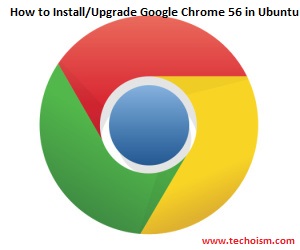
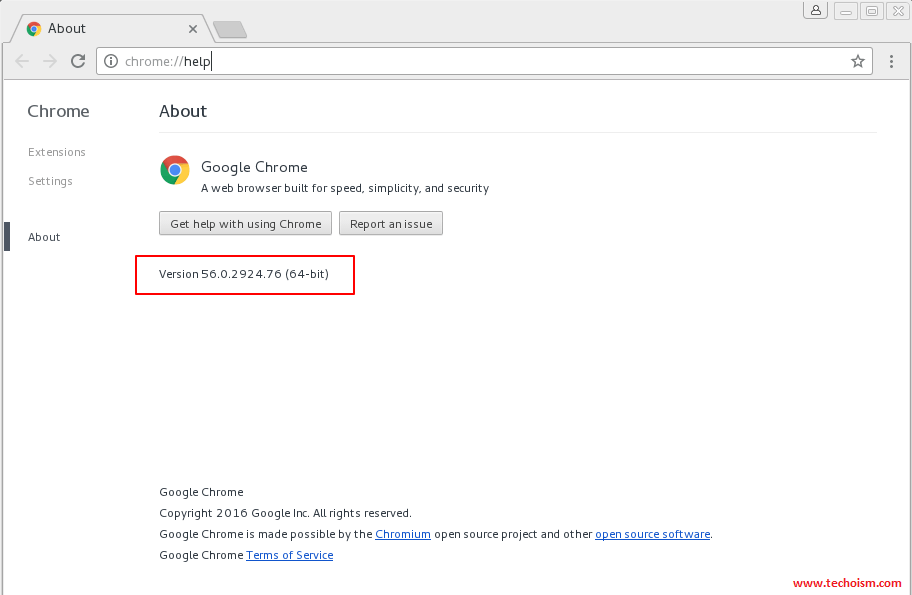

‘m not very tech savy. Where do I put the commands to do this?