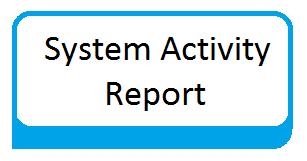Some more command to use SAR command for system monitoring
The main thing that we need to understand regarding SAR is that, everything is done using a cron. By default in many Linux distribution you will have a file named /etc/cron.d/sysstat. Some more command to use SAR command for system monitoring:
Individual Block Device I/O Activities
To identify the activities by the individual block devices use following command.
# sar -d 1 1
Output:
Linux 2.6.32-504.1.3.el6.x86_64 (node.techoism.com) 06/18/2015 _x86_64_ (4 CPU) 01:29:29 PM DEV tps rd_sec/s wr_sec/s avgrq-sz avgqu-sz await svctm %util 01:29:30 PM dev8-0 0.00 0.00 0.00 0.00 0.00 0.00 0.00 0.00 01:29:30 PM dev8-16 0.00 0.00 0.00 0.00 0.00 0.00 0.00 0.00 01:29:30 PM dev9-2 0.00 0.00 0.00 0.00 0.00 0.00 0.00 0.00 01:29:30 PM dev9-0 0.00 0.00 0.00 0.00 0.00 0.00 0.00 0.00 01:29:30 PM dev9-1 0.00 0.00 0.00 0.00 0.00 0.00 0.00 0.00 Average: DEV tps rd_sec/s wr_sec/s avgrq-sz avgqu-sz await svctm %util Average: dev8-0 0.00 0.00 0.00 0.00 0.00 0.00 0.00 0.00 Average: dev8-16 0.00 0.00 0.00 0.00 0.00 0.00 0.00 0.00 Average: dev9-2 0.00 0.00 0.00 0.00 0.00 0.00 0.00 0.00 Average: dev9-0 0.00 0.00 0.00 0.00 0.00 0.00 0.00 0.00 Average: dev9-1 0.00 0.00 0.00 0.00 0.00 0.00 0.00 0.00
Understanding the output of SAR command
- DEV: Its indicates the specific block device. dev8-0 means a block device with 8 as major number, and 0 as minor number
- tps: Indicate the number of transfers per second.
- rd_sec/s: Number of sectors read from the device.
- wr_sec/s: Number of sectors written to the device.
- avgrq-sz: The normal size (in sector) of the requests that were issued to the device.
- avgqu-sz: The average queue length of the requests that were issued to the device.
- await: The average time (in milliseconds) for I/O requests issued to the device to be wait.
- svctm: The average service time (in milliseconds) for I/O requests that were issued to the device..
- %util: Percentage of CPU time during which I/O requests were issued to the device.
Taking after are few of varieties:
- sar -d
- sar -p -d 1 1
- sar -d 1 3
- sar -d -f /var/log/sa/sa10
- sar -p -d
Display context switch per second
This reports the aggregate number of processes created every second, and aggregate number of setting switches every second.
# sar -w 1 3
Output:
Linux 2.6.32-504.1.3.el6.x86_64 (node.techoism.com) 06/18/2015 _x86_64_ (4 CPU) 02:58:15 PM proc/s cswch/s 02:58:16 PM 1.00 451.00 02:58:17 PM 0.00 411.11 02:58:18 PM 1.00 506.00 02:58:19 PM 0.00 609.00 Average: 0.50 494.49
Understanding the output of SAR command
- proc/s: Total number of tasks created per second.
- cswch/s: Total number of context switches per second.
Taking after are few of varieties:
- sar -w
- sar -w 1 3
- sar -w -f /var/log/sa/sa10
Reports run queue and load average
This reports the run queue size and load average. Use following command to check,
# sar -q 1 2
Output:
Linux 2.6.32-504.1.3.el6.x86_64 (node.techoism.com) 06/18/2015 _x86_64_ (4 CPU) 03:02:14 PM runq-sz plist-sz ldavg-1 ldavg-5 ldavg-15 03:02:15 PM 0 429 0.17 0.38 0.55 03:02:16 PM 0 429 0.17 0.38 0.55 Average: 0 429 0.17 0.38 0.55
Understanding the output of SAR command
- runq-sz: Run queue length.
- plist-sz: Number of tasks in the task list.
- ldavg-1: System load average for the last minute.
- ldavg-5: System load average for the past 5 minute.
- ldavg-15: System load average for the past 15 minute.
Taking after are few of varieties:
- sar -q
- sar -q 1 3
- sar -q -f /var/log/sa/sa10
Report network statistics
This reports different system measurements. For instance: number of packets got transmitted through the network card, statistics of packet failure etc.
sar -n KEYWORD
KEYWORD can be one of the following:
- DEV: Displays network devices vital statistics for eth0, eth1, etc.,
- EDEV: Display network device failure statistics
- NFS: Displays NFS client activities
- NFSD: Displays NFS server activities
- SOCK: Displays sockets in use for IPv4
- IP: Displays IPv4 network traffic
- EIP: Displays IPv4 network errors
- ICMP: Displays ICMPv4 network traffic
- EICMP: Displays ICMPv4 network errors
- TCP: Displays TCPv4 network traffic
- ETCP: Displays TCPv4 network errors
- UDP: Displays UDPv4 network traffic
- SOCK6, IP6, EIP6, ICMP6, UDP6 are for IPv6
- ALL: This displays all of the above information. The output will be very long.
# sar -n DEV 1 1
Output:
Linux 2.6.32-504.1.3.el6.x86_64 (node.techosim.com) 06/18/2015 _x86_64_ (4 CPU) 03:12:43 PM IFACE rxpck/s txpck/s rxkB/s txkB/s rxcmp/s txcmp/s rxmcst/s 03:12:44 PM lo 0.00 0.00 0.00 0.00 0.00 0.00 0.00 03:12:44 PM eth0 41.00 23.00 57.88 1.66 0.00 0.00 4.00 03:12:44 PM eth1 0.00 0.00 0.00 0.00 0.00 0.00 0.00 Average: IFACE rxpck/s txpck/s rxkB/s txkB/s rxcmp/s txcmp/s rxmcst/s Average: lo 0.00 0.00 0.00 0.00 0.00 0.00 0.00 Average: eth0 41.00 23.00 57.88 1.66 0.00 0.00 4.00 Average: eth1 0.00 0.00 0.00 0.00 0.00 0.00 0.00
Report SAR Data Using Start Time
When you see historic sar information from the /var/log/sa/saXX file using “sar -f” option, it shows all the sar information for that particular day beginning from 12:00 a.m for that day.
Using “-s hh:mi:ss” option, you can determine the begin time. Case in point, in the event that you indicate “sar -s 02:00:00″, it will show the sar information beginning from 02 AM as shown below:
# sar -q -f /var/log/sa/sa17 -s 02:10:01
Output:
Linux 2.6.32-504.1.3.el6.x86_64 (node.techoism.com) 06/17/2015 _x86_64_ (4 CPU) 02:10:02 AM runq-sz plist-sz ldavg-1 ldavg-5 ldavg-15 02:20:01 AM 11 402 0.22 0.47 0.58 02:30:01 AM 11 399 0.30 0.57 0.61 02:40:01 AM 13 402 0.21 0.45 0.54 02:50:01 AM 11 399 0.19 0.45 0.51 03:00:01 AM 12 406 0.59 0.53 0.49 ...
If you want to see the report of any particular time then we can do it using following command:
# sar -q -f /var/log/sa/sa17 -s 02:10:01 -e 03:20:01
Output:
Linux 2.6.32-504.1.3.el6.x86_64 (node.techosim.com) 06/17/2015 _x86_64_ (4 CPU) 02:10:02 AM runq-sz plist-sz ldavg-1 ldavg-5 ldavg-15 02:20:01 AM 11 402 0.22 0.47 0.58 02:30:01 AM 11 399 0.30 0.57 0.61 02:40:01 AM 13 402 0.21 0.45 0.54 02:50:01 AM 11 399 0.19 0.45 0.51 03:00:01 AM 12 406 0.59 0.53 0.49 03:10:01 AM 11 404 0.16 0.42 0.48 03:20:01 AM 11 406 0.14 0.34 0.44 Average: 11 403 0.26 0.46 0.52
Reference Articles:
How to install and configure SAR on CentOS/RHEL
How of use SAR command for system monitoring in CentOS/RHEL