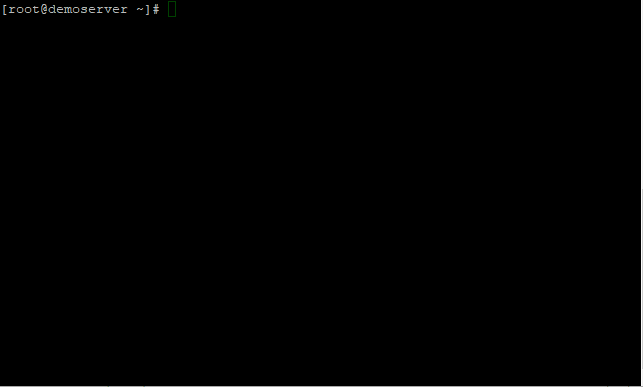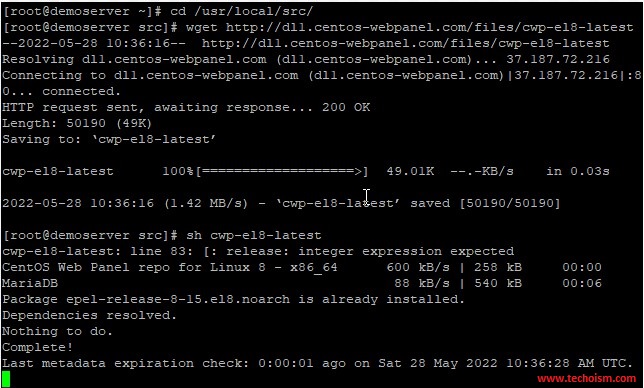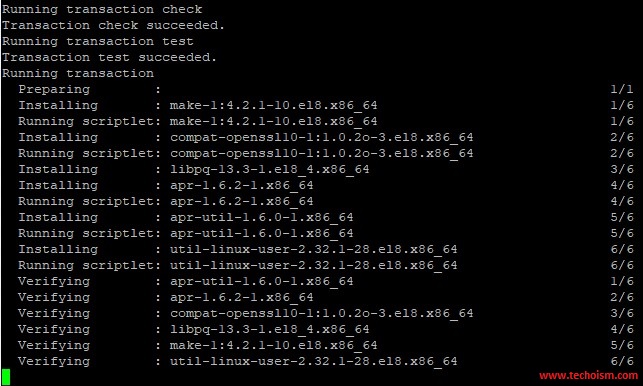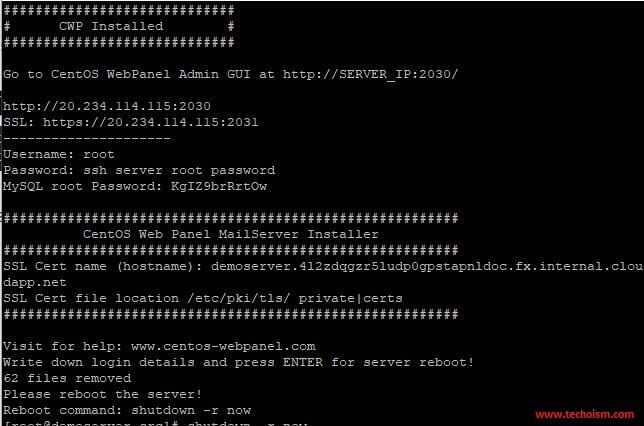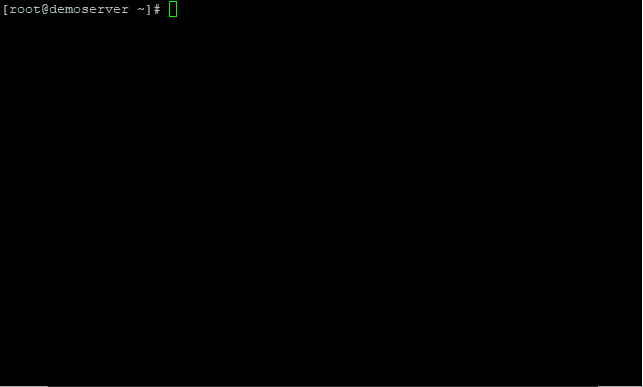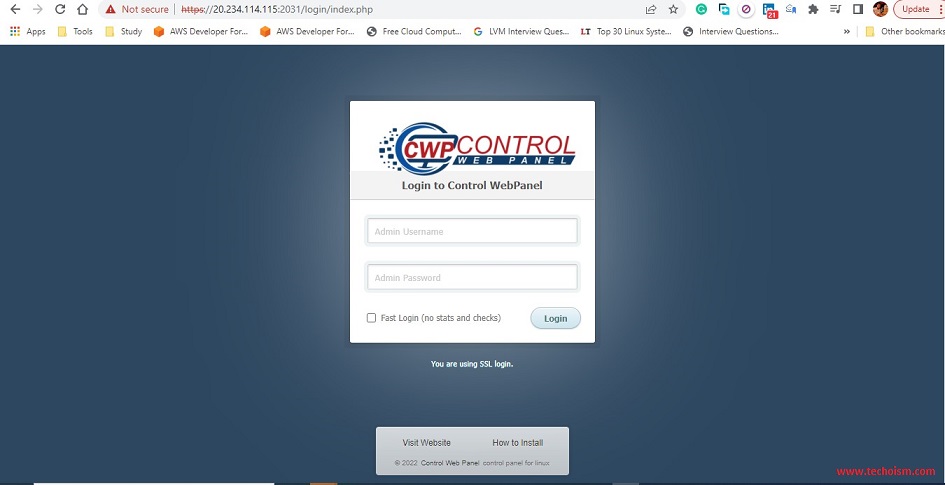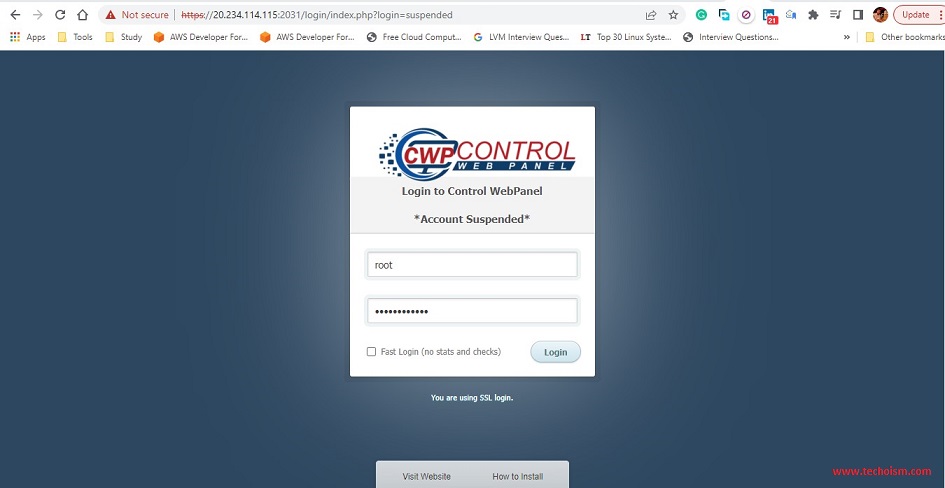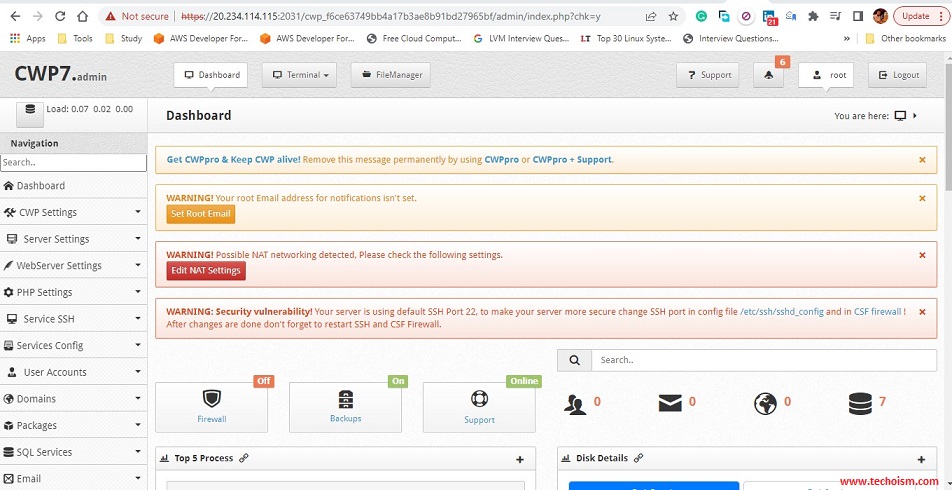How to Install CentOS Web Panel on CentOS/RHEL 8/7
CentOS Web Panel (CWP) is a control board for web hosting and It is a free alternative to cPanel. It gives a lot of features and is intended for a newbie who needs to build a working hosting effectively and is helpful as you don’t need to get to the server with SSH for each little task that should be finished. CentOS Web Panel gives Apache, Nginx, Varnish, Mod Security, PHP variant switcher, Postfix and Dovecot, MySQL Database, PhpMyAdmin, CSF Firewall, SSL Certificates and some more.
Important points:
There are a couple of significant points that need to remember before installing CentOS Web Panel.
- You cannot remove the CWP once you installed the CWP.
- To uninstall the CWP from the system you need to reinstall the system.
- Your hostname cannot be the same as the name of any domain on your server.
- CWP does not support sticky, dynamic, or internal IP addresses.
Useful Articles:
- HOW TO INSTALL CPANEL/WHM IN RHEL/CENTOS 5/6
- LOCATION OF CPANEL LOG FILES
- INSTALL EJABBERD ON LINUX
- HOW TO INSTALL APACHE SOLR 8.5 ON CENTOS/RHEL 7/6
- HOW TO INSTALL IIS ON WINDOWS 8 & WINDOWS 10
- HOW TO INSTALL IREDMAIL MAIL SERVER ON CENTOS/RHEL 7/6
- HOW TO INSTALL SUGARCRM COMMUNITY ON CENTOS 5/6/7
- INSTALL OSCOMMERCE ON A LINUX
This article will guide you that how to install CentOS Web Panel on CentOS/RHEL 8/7.
Step 1: Install Required Packages
First, we need to install all the required packages. Use the below command to install the packages.
# dnf install epel-release -y # dnf install wget -y
Step 2: Update the Server
Now use the given below command to update the server.
# dnf update -y
Once the system got updated reboot the system to let the updates modify the system.
# reboot
Step 3: Install CWP on Server
Now, we are ready to install the CWP on our system. You can use the wget command to download the latest version of the CWP installation script.
# cd /usr/local/src
For CentOS/RHEL 7
# wget http://dl1.centos-webpanel.com/files/cwp-el7-latest
For CentOS/RHEL 8
# wget http://dl1.centos-webpanel.com/files/cwp-el8-latest
Now run the following command to install the CWP using shell script:
For CentOS/RHEL 7
# sh cwp-el7-latest
For CentOS/RHEL 8
# sh cwp-el8-latest
Now, CWP has been successfully installed. Reboot the server again to let the updates modify the system.
# shutdown -r now
Step 4: Ports Required for CWP
The CWP uses 2030 and 2031 ports to access the admin panel and 2082 and 2083 to access the user end control panel.
2030 (http) and 2031 (https) for CWP panel 2082 (http) & 2083 (https) for user end control panel.
Step 5: Log in to CWP
To access the control panel of CWP use the public IP address of your server with the port number 2030 or 2031.
For HTTP http://server-ipaddress:2030 For HTTPS https://server-ipaddress:2031
You will get the login screen and enter the username and password to access the control panel.
Username: root Password: ssh server root password
Congratulations! You have successfully installed CentOS Web Panel.
Enjoy it!