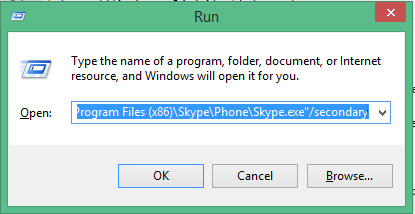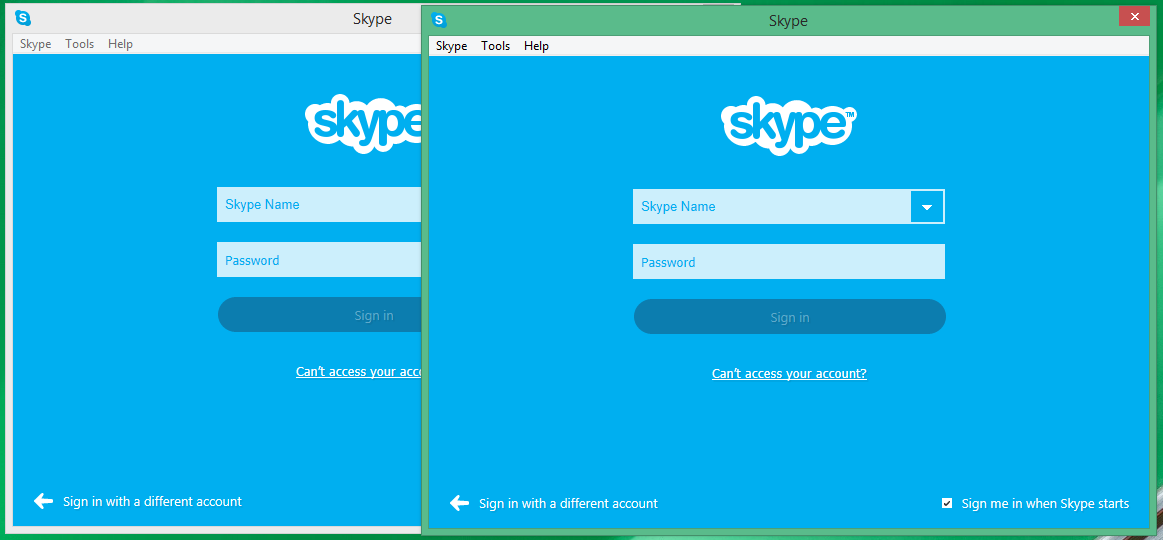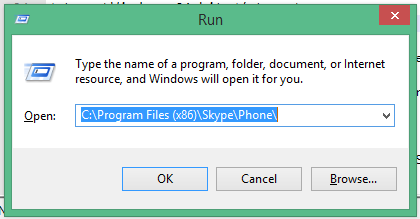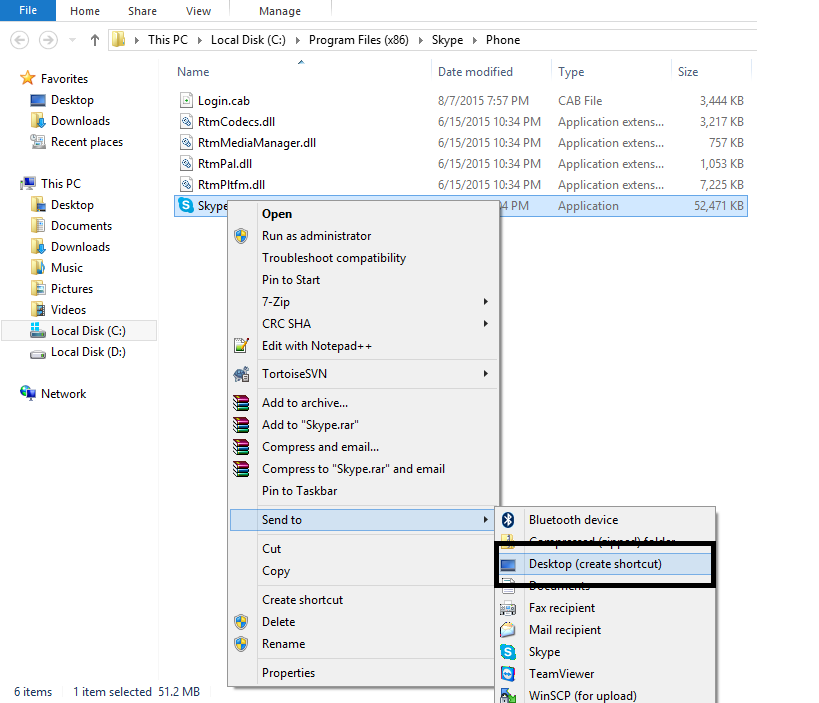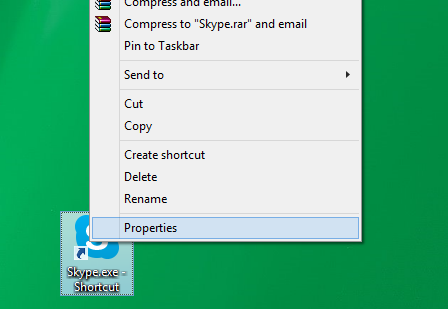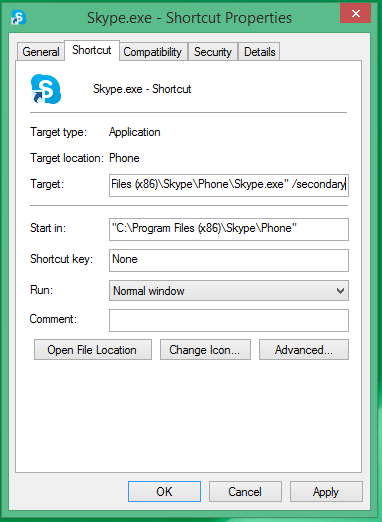Run multiple Skype accounts on Windows Desktop
To use more than one Skype account on the same computer at the same time, you need to start a new instance of Skype. Here’s a little command that will allow you to have two (active) Skype accounts running at the same time on your PC:
1. Click on Start > Run > enter the following command (including the quotes):
Windows 32-bit: "C:\Program Files\Skype\Phone\Skype.exe" /secondary Windows 64-bit: "C:\Program Files (x86)\Skype\Phone\Skype.exe"/secondary
2. Press the Enter key
3. Skype window will Open and you can login with your other account.
If the above solution fails, you can try another option also:
1. Click on Start > Run > enter the following command :
Windows 32-bit: C:\Program Files\Skype\Phone\ Windows 64-bit: C:\Program Files (x86)\Skype\Phone\
2. Press the Enter key
3. Right-click the file and select Send to > Desktop (create shortcut).
4. Go to the desktop and right click on Skype shortcut.
5. Select and click Properties.
6. In the Target field add /secondary to the end of the path. The Target field should now be
Windows 32-bit: "C:\Program Files\Skype\Phone\Skype.exe" /secondary Windows 64-bit: "C:\Program Files (x86)\Skype\Phone\Skype.exe" /secondary
7. Click OK now double click on Skype shortcut an you can login with your other account.
Enjoy it!