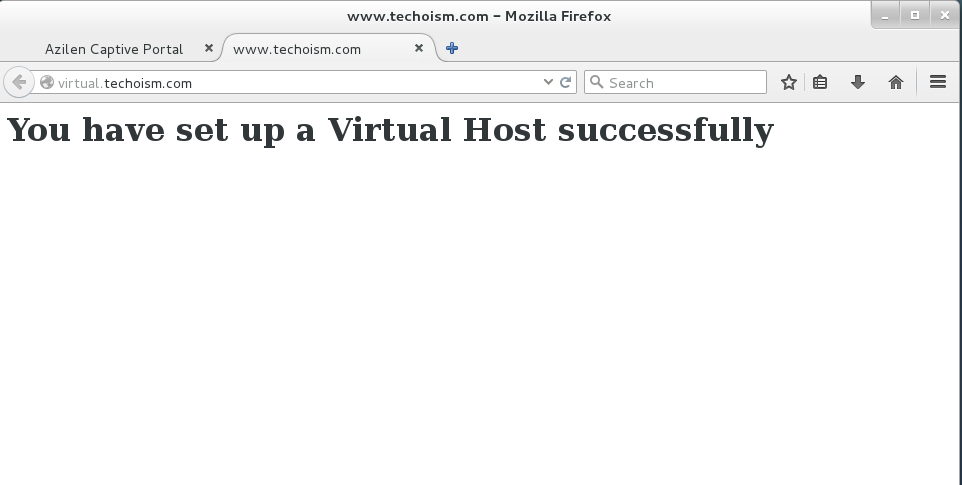How To Set Up Apache Virtual Hosts on CentOS 5/6/7
The Apache web server is the most prevalent method for serving web content on the Internet. Every domain that is configured will guide the visitor to a particular directory holding that site’s data, while never showing that the same server is also responsible for other sites. This plan is expandable with no product limit, the length of your server can deal with the traffic that all of the sites attract.
See Also:
Step #1: Install Apache WebServer
Apache must be installed and running on your virtual server before you set out to set up Apache Virtual Hosts on CentOS, If it’s not install run below command:
# yum install httpd
Step #2: Create DocumentRoot
First you need to create a directory where you will keep the new website code.
# mkdir -p /home/techoism/public_html
Step #3: Set Permissions
We have to grant ownership for directory to the user, rather than simply keeping it on the root system.
# chown -R techoism:techoism /home/techoism/public_html
Moreover, it is important to verify that everybody will have the able to read our new files.
# chmod -R 755 /home/techoism/public_html
Step #4: Create the Page
Create a sample index file for testing purpose in document root.
# cd /home/techoism/public_html # vim index.html
<html>
<head>
<title>www.techoism.com</title>
</head>
<body>
<h1>You have set up a Virtual Host successfully</h1>
</body>
</html>
Step #5: Turn on Virtual Host
Now Edit the apache configuration file and make the below changes.
# vim /etc/httpd/conf/httpd.conf
Add the below lines at the end of the page:
<VirtualHost *:80>
ServerAdmin dennis.r@techoism.com
DocumentRoot /home/techoism/public_html
ServerName virtual.techoism.com
ErrorLog logs/virtual.techoism.com-error_log
CustomLog logs/virtual.techoism.com-access_log common
<Directory "/home/techoism/public_html">
Options Indexes FollowSymLinks
AllowOverride All
Order allow,deny
Allow from all
Require all granted
</Directory>
</VirtualHost>
Step #6: Restart Apache WebServer
Now restrat apache webservice.
For CentOS/RHEL 5/6: # /etc/init.d/httpd restart For CentOS/RHEL 7: # systemctl restart httpd
Step #7: Verify the Configuration
Now you can verify the configuration on your browser by running below domain:
http://virtual.techoism.com
Enjoy it!